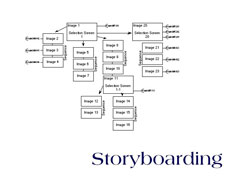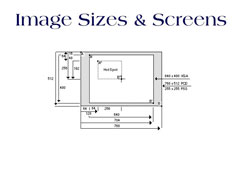|
Vaughan Family Timestream® Maps |
| Home Biography People Places Multimedia: Making It Work On the Water Writings/Presentations |
at MacWorld/Boston 1993
Friday, August 6th 11:30
Auditorium - World Trade Center
Boston, Mass.
----------------

As we have heard, Portfolio Photo CD is another way to deliver information interactively.

The advantages to developing titles for Photo CD are:
Low-cost player
High picture quality
Low cost of development
A simple user interface
Titles that are well-suited to Photo CD include:
Childrens and adult story books
Photo books and other titles with compelling content and compelling narration (for example, initimate looks at people, places, things, gossip, and so forth.)
Reference titles (cook books, how-tos)
Educational titles, especially those that require multi-language information delivery for individuals with limited dominant-culture language skills
Photo CD discs are like books that are read once or looked at occassionally; they are not like records or games to be played repetitively.
Here's a Short List of What You Can't Do with Photo CD:
Continuous audio while images are changing
Transistions other than wipes
Motion Video
Animation

In the next few minutes, I want to provide you a with some technical information as well as design tips exerpted from an effort by Kodak and my company, Timestream, to create a guide for Portfolio Photo CD developers.
What is a Portfolio Photo CD disc?
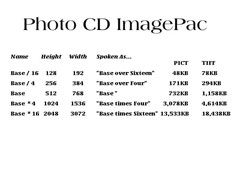
It is a collection of image files
stereo-quality digitized audio bites concatenated into a single Red Book audio track, and
a play sequence and selection script (the PSS file) that contains interaction cues and instructions.
Portfolio discs can hold up to 800 images at base resolution, or an hour of Red Book-quality stereo sound or any proportional combination of these two multimedia elements.
On a PhotoCD player, a remote control is used to navigate through the disc's content. Using emulation software on a computer, you can use a mouse, touch screen, or other pointer input device.
Photo CD Players do not use the compressed, higher resolution images available in the Photo CD ImagePac formats for printing. The Base/16 image is accessed and interpolated to a Base/4 size when the disk is scanned. The Base/4 image is used to display vertical images and full view display, and the base image is used to display normal horizontal images. The base image of a Portfolio Photo CD image uses 768KB of disc space. You can, however, include full ImagePacs on a portfolio disc, but they may be as large as 4MB in size, depending upon compression success.

Image files are 512 x 768 pixels at 72 pixels per inch (this is the aspect ratio of a 35mm slide - 3:2), and are 24-bit color (millions of colors). Smaller images (such as 640 x 480 pixels; aspect ratio 4:3) are set into a black border, but that size image fills the screen of a television without. You don't need to pan using the remote control unit of the player in order to view a full image.
Stereo audio files are sampled at a 16-bit size and 44.1KHz rate, and are organized during premastering into a single Red Book audio track on the Portfolio Photo CD.
Current models of Kodak Photo CD players do not support continuous interleaved audio (ADPCM) or any type of image transistion such as fades or dissolves. Transitions are limited to wipes.
The images and sounds are organized into play sequences and selection screens. A play sequence is a list or ordering of images and audio bites that includes timing information to provide delays before or after an image transistion and/or an audio bite. The last image in a play sequence can be a Selection Screen.
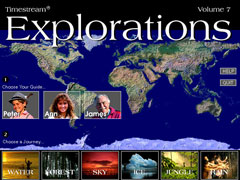
Selection Screens offer choices from menus of options, provide timeouts and delays, and can link to other selection screens. They provide up to 256 programmed activities used for navigational or menu purposes; activities are triggered by user-initiated input from the remote control unit of the player (pressing a number key).
While a Photo CD may be viewed sequentially from the first image to the last image, and sounds may play as each image is viewed, Selection Screens provide branching from image to image (and sound to sound).
Curious Caution: The Photo CD player currently cannot access more than 166 images without PSS programming. If your project will include more than 166 images, you must design a navigation structure and provide Selection Screen data.
The PSS file that controls navigation and sequencing is made up of entry blocks, action blocks, and a delay block. It is created during premastering from your storyboard and playlist and written onto the Photo CD disc.
The elements of your Photo CD project will come together as you organize and develop your storyboard, which must contain the three fundamental building blocks - images, audio bites, and user-initiated actions.
Preparing a storyboard is a process of several steps.
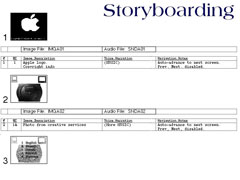
1. Gather all the visual and audio elements that will consititute the content of your project.
2. Label each image in your collection with a unique ID, describe where to find it (path and file name), and provide optional information about how it will be displayed (rotated, magnified, etc.).
3. Label each audio clip in your collection with a unique ID, describe where to find it (path and file name), and specify its type and size.
4. Arrange your images into a branching structure. Images may be designated as selection screens from which play sequences are called.
5. Sketch this structure onto paper; it is your storyboard.

6. From this structure, create a playlist document which specifies actions. The playlist can be created in a word processor: It describes all the images and audio bites in your project and the actions to be taken at selection screens. You can also combine your storyboard and playlist into a single comprehensive document.
Viewers use the player's controller to select menu items by number (you must provide these numbers in the graphic art of your selection screen). When using computer-based Photo CD emulator software or a third-party player such as CD-I with pointer device input, viewers can also select a menu item with a mouse or touchscreen. Coordinates for these hot spots are optional - if none are provided, pointer input will be ignored.
You must provide information about the location of hot spots on a selection screen. If you are working in an image editing application like PhotoShop, PhotoStyler, or Canvas, you can open the information window to measure pixel offsets from the top left corner and quickly determine the proper rectangle coordinates of hot spots.
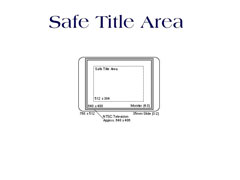
Be sure to keep your hot spots within the safe title area at the center of your image. It's important!
It is common television industry practice to broadcast an image larger than fits on a standard television screen so that the edge of the image is always beyond the bezel of the television screen. This is called called overscan. The amount of overscan can vary on different television sets, so it is important to avoid using the outer 15% of the screen when producing computer-generated graphics and titles. The safe title area, where your image will not be affected by overscanning, even in the worst conditions, is a rectangle approximately 512x384, centered on the screen.
Television is a low resolution device where the size of an image varies depending on the size of the tv - images remain proportional. Although most computer monitors share the same approximate 4:3 aspect ratio as television screens, monitors only scan 480 horizontal lines from from top to bottom, not the 525 or 625 lines of NTSC or PAL television. Computer monitors also scan each line progressively with no interlacing: the scan is full frame at a typical rate of about 66.67 frames per second. A full television frame, on the other hand, is made up of two fields with scan lines painted every 60th of a second (NTSC) in odd/even line patterns. Interlacing can cause images which look great on a computer monitor to flicker when displayed on a television.
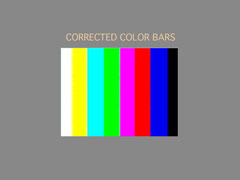
Design Consderations for Portfolio Photo CD
A good title contains compelling content. With Photo CD you should use full screen images - they give the best result - and you should use text sparingly. Audio bites associated with your images are very important because viewers expect both sound and pictures.
Design Tips for Text and Graphics on Television
Fonts for titles should be plain, non-serif, and heavy enough to be easily read - 16 pt is about as small as is comfortable
Use white or a light color for text if you are laying it onto a dark background
Use a drop-shadow to help separate the type from the background image
Never use black or colored text on a white background
Do not kern your letters too tightly
If you use underlines or drawn graphics, always make your lines at least two pixels wide. If you use a one pixel wide line (or an odd number of pixels wide), it may flicker when displayed due to interlacing of television fields into frames
Use parallel lines, boxes, and tight concentric circles sparingly, and draw them large with thick lines.
Colors should not be too hot nor too similar in shade to their neighbors
Neighboring colors should be markedly different in intensity (use a light blue and a dark red, but not a medium blue and a medium red)
Keep your graphics and titles within the safe area of the screen - televisions underscan computer output
Avoid making busy selection screens
A Note about Perfect Color:
There are many variables to providing perfect colors on a television. End users can control hue and balance (an adjustment not available on most RGB monitors), and it is likely that few viewers of your project will have perfectly calibrated television sets. So you are fighting an uphill battle from the beginning to be sure that a blouse will display at the correct shade of beige or a stop sign will be red instead of orange-red.
Sound:
Your individual sound files are organized into a single track on the Portfolio Photo CD during mastering according to call-outs in your playlist and storyboard. In fact, you can play the audio track of a portfolio Photo CD on most audio CD players. Your sound bites should be enveloped (fade-in, fade-out) to avoid sudden pops on starting or ending playback. Viewers will expect excellent sound!
The large amount of digital information required for high-quality sound takes up a lot of disk storage space. It takes about one megabyte to store eleven seconds of uncompressed Red Book stereo sound. And because continuous background audio (using ADPCM) is not supported by current Photo CD players, your audio resources should be organized into bites that do not need to play while an image is being painted on the screen.
Balance:
During project planning and development, always balance the total number of images in your storyboard (about 768KB each) against the total length of your sound bites (about 11MB per minute). The Portfolio PhotoCD can hold a total of about 600MB.